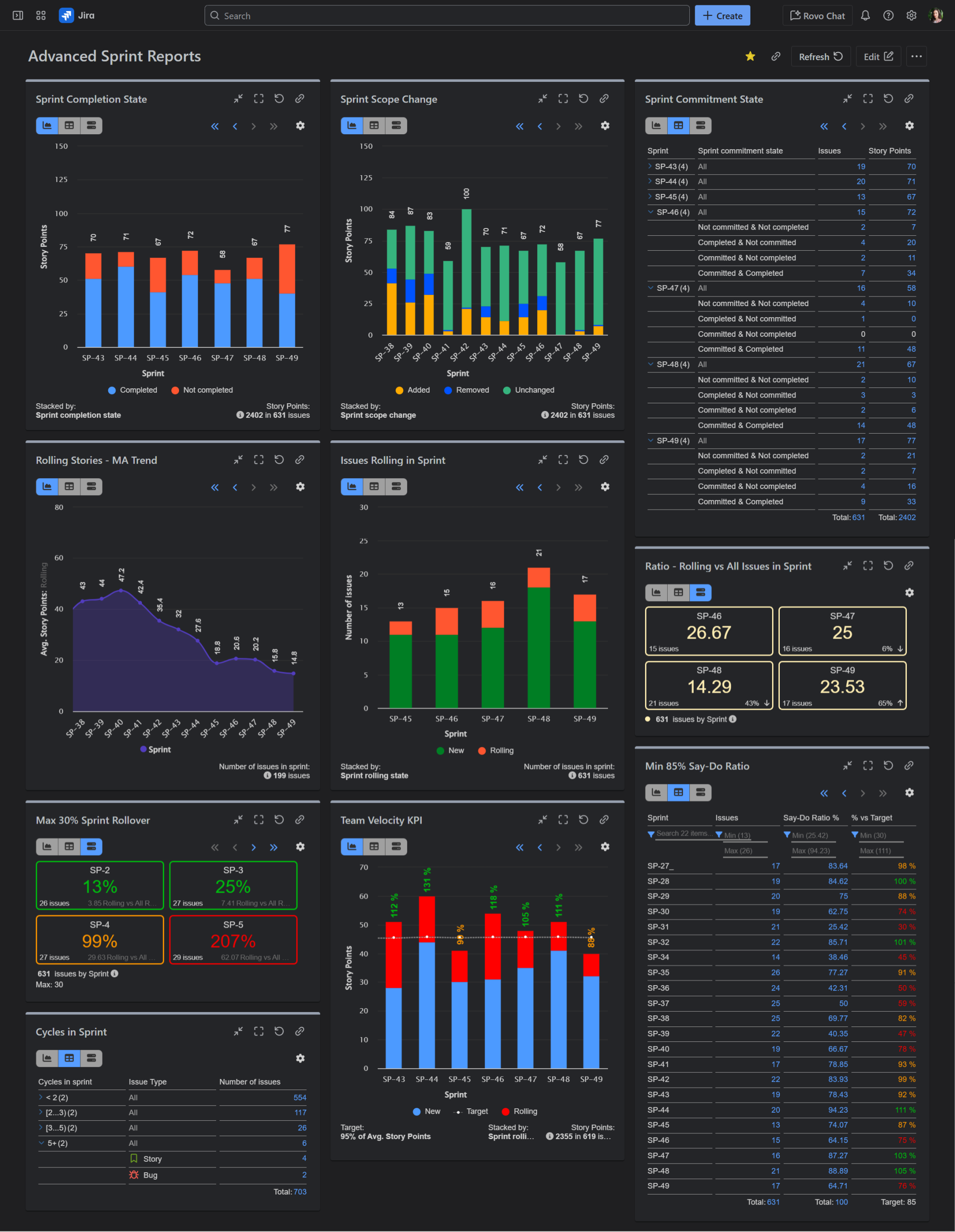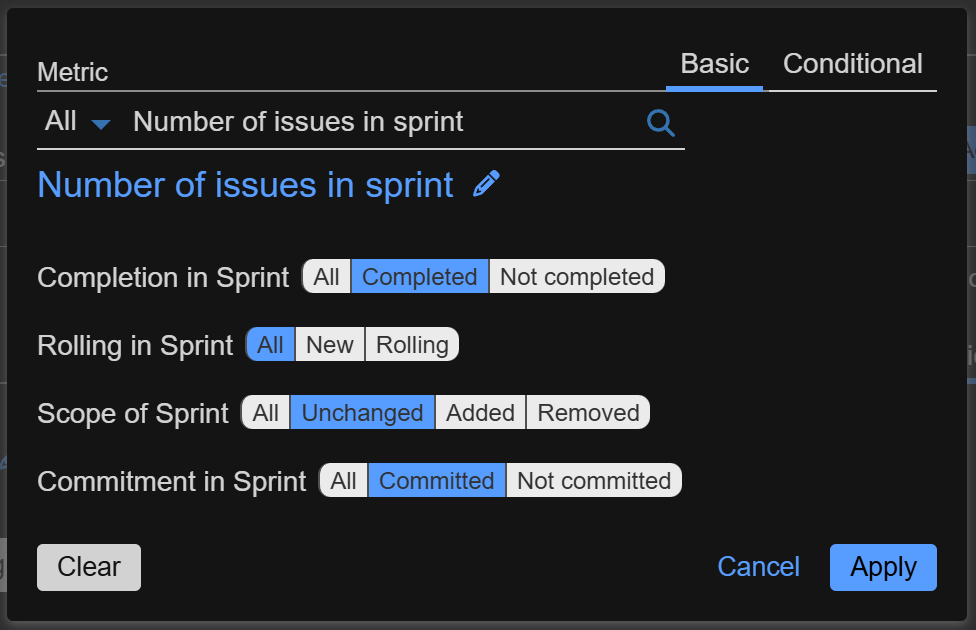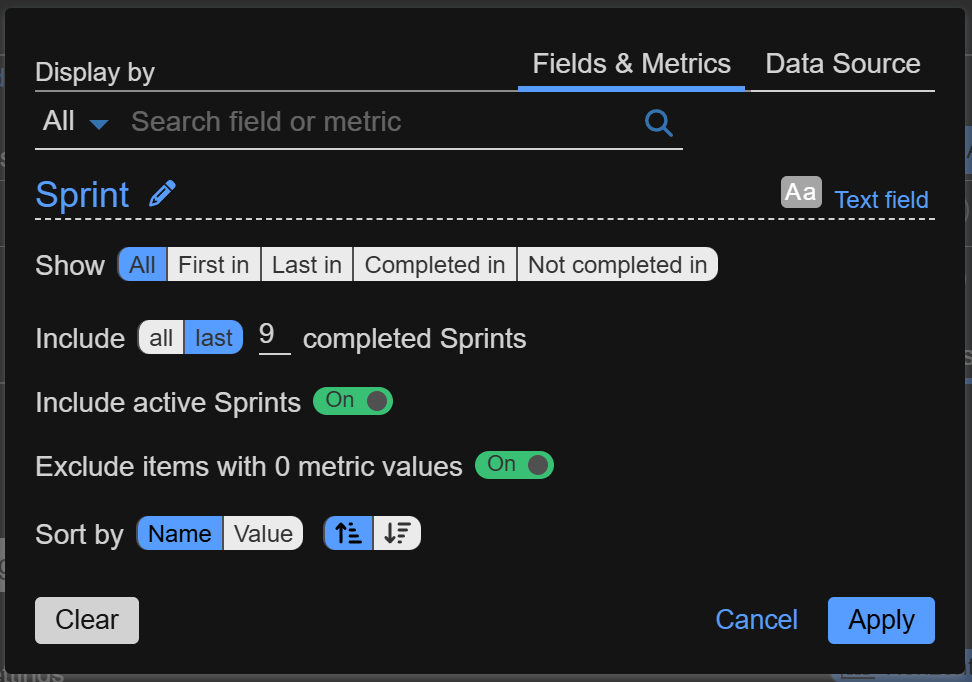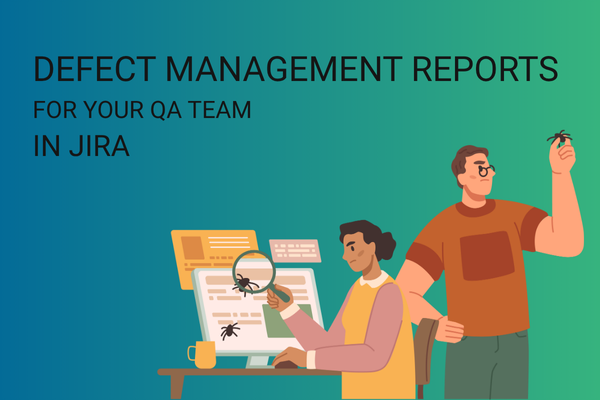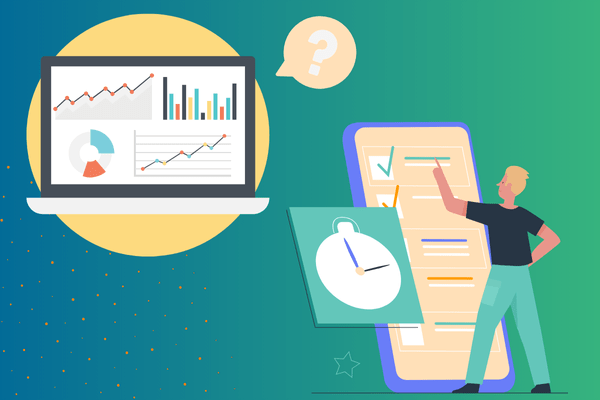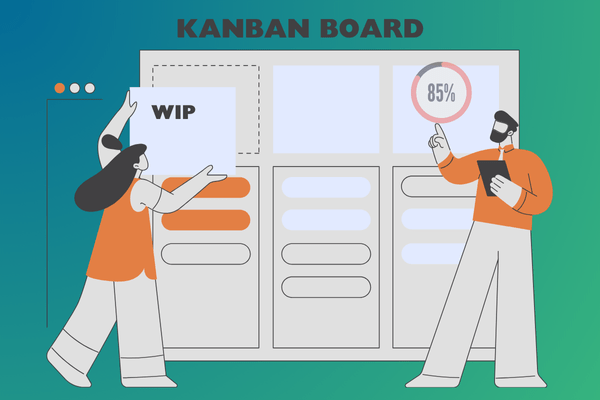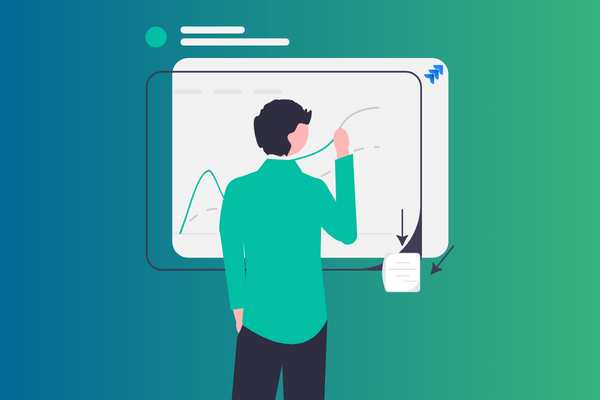A Guide to Building Advanced Sprint Reports for Jira Dashboard
Sprint Reports for Jira: From Basic Data to Actionable Intelligence
Every Agile team is familiar with the built-in Jira Sprint Report and the Burndown Chart. Are you getting all the answers you need from these standard reports? Your Sprint Report shows the team completed 50 story points, but to understand how much of that was unplanned scope creep, you have to dig into the Status Report and manually sum the points from issues added after the sprint started. The report provides the raw data, but it doesn’t give you an at-a-glance breakdown of committed vs. unplanned work. Your Burndown chart looks okay, but you have a nagging feeling that “zombie” stories are being rolled over from sprint to sprint, hiding the real problems.
Both reports are single-sprint tools. You must select the specific sprint you want to analyze from a dropdown. They do not offer a view that aggregates or compares data across several sprints. This makes it difficult to answer questions like, “How has our ratio of completed vs. incomplete work changed over the last quarter? or “Is the amount of unplanned work increasing over time?” without manually opening and comparing multiple reports.
The Velocity Chart is a great out-of-the-box solution for multi-sprint analysis in Jira. However, it only shows two data points (commitment vs. completion) and doesn’t provide the rich, detailed context that an advanced, multi-sprint report could. Another known drawback in Jira Cloud is that the Velocity Chart only displays data for the last 7 sprints – a limitation that many users find frustrating when trying to analyze long-term trends.
While Jira’s native reports provide a good current overview, they often lack the depth to drive true performance improvements. This guide will show you how to move beyond the standard Jira sprint reports and build advanced sprint reports for Jira that turn your dashboard from a simple status update into a source of actionable insights for data-driven decision-making.
Ramp Up Your Sprint Analysis in Jira with Performance Objectives App
Before we dive into the “how,” let’s look at the “what.” The sample Jira dashboard below is configured entirely with the Performance Objectives app. Each chart is designed to answer a specific question. You can see a team’s actual velocity with a set performance target right next to a chart diagnosing sprint spillover. You can track scope creep in one gadget while monitoring the lifecycle of individual stories in another. Moreover, you can analyze ratios and monitor trends over time. Advanced sprint reports for Jira are possible when you have the right building blocks.
To address the limitations of native Jira reporting, our Performance Objectives app comes with a set of sprint related built-in fields and metrics. These are designed to provide the deep, granular insights that native reports and gadgets lack, allowing you to build truly custom and meaningful sprint reports for Jira.
| Field Name | What It Tracks | Key Question It Answers |
|---|---|---|
| Sprint – All, First/Last, Completed/Not Completed | Lets you filter sprints based on how an issue moves through them – including the first sprint the issue appeared in, the last sprint it was part of, the sprints where it wasn’t completed, and the sprint where it was finally completed. If the ‘All’ option is selected, the sprint view will display the full issue history across all relevant sprints. | What’s my team’s actual velocity? |
| Sprint Commitment State | It categorizes every issue in a sprint into one of four groups: 1. Committed & Completed: Represents issues or story points initially added to the sprint and successfully completed within it. 2. Committed & Not Completed: Signifies issues or story points initially added to the sprint but left uncompleted by the end of the sprint. 3. Completed & Not Committed: Denotes issues or story points added after the sprint’s start and successfully completed in it. 4. Not Committed & Not Completed: Stands for issues or story points added after the sprint’s start and left uncompleted at its conclusion. |
|
| Sprint Rolling State | Displays issues as ‘Rolling’ when carried over from an earlier sprint, or ‘New’ when first added in the respective sprint. | Are we consistently overcommitting? What is the impact of “spillover”? |
| Sprint Completion State | Shows the completion state, regardless of whether the issues were committed at the start or added at any point after the sprint started. | What is the final scope of work we completed in this sprint? |
| Sprint Scope Change | Categorizes issues as added, removed, or unchanged after the sprint start. | How stable is our sprint scope and can we quantify mid-sprint changes? |
| Cycles in Sprint | A numeric count of how many times issues moved from one sprint to another. | Which specific issues are draining the most team capacity over time? |
| Number of Issues in Sprint | Measure velocity and capacity by issue count instead of or in addition to Story Points. | How does our throughput look when measured by task count instead of story points? |
Advanced Filtering for Story Points and Issue Counts in Sprint
You can significantly enhance the standard Jira metric ‘Story Points’ by using advanced filtering. These powerful options become available specifically when you configure a report that uses the ‘Sprint’ field as a ‘Display by’ field. This selection unlocks four extra dimensions for metric analysis, letting you apply contextual filters to see, for example, only the issues or story points that were completed, added as scope creep, or spilled over (rolling) into the next sprint. These same filters can also be applied to the app’s metric, ‘Number of issues in sprint’.
Stop Asking “Which Sprint Was That In?” and Start Getting Answers
We will dive into the Sprint field and its rich filtering options. Think of it not just as a label, but as a powerful lens. It lets you control which version of a sprint’s story you want to see, solving some of the most frustrating reporting challenges. With Performance Objectives app, when you display your report by “Sprint,” you can move beyond showing “everything” and choose a specific moment in an issue’s lifecycle.
Here’s what each filtering option allows you to do:
| Option | What It Shows | Why It’s a Game-Changer (The Value) |
|---|---|---|
| All in Sprint | The default view, showing every issue that was present in the sprint at any time. | Good for a general overview and powerful in combination with the sprint-state fields for completion, commitment, rolling, scope change. |
| First In | Filter issues by their initial appearance in a sprint. | Show what new work your team commits to in each sprint. |
| Last In | Associates an issue only with the most recent sprint it was a part of. | Track where work currently lives. This helps you understand the final destination of stories that have moved around, cleaning up historical noise. |
| Completed In | Filter issues by the sprints in which they were marked as “resolved” or successfully completed. | This view shows you when value was delivered, regardless of how many sprints the work was planned in. It’s the cleanest way to report on actual velocity. |
| Not Completed In | Filter issues by the sprint in which they remain open or unresolved. | Create a precise “sprint failure” report. This is good for retrospectives, allowing you to isolate and analyze only the work that remained unresolved in any given sprint |
Beyond segmenting your sprint data, with our app, you can fine-tune the scope of your report to eliminate noise and focus only on what’s relevant right now.
- Filter by Past Sprints: You can choose to display only the “Last 5 completed sprints” (or any number you define). This gives you a clean, modern view of your team’s recent performance without being skewed by old data.
- Include/Exclude Active Sprints: Want a report focused only on historical performance? Toggle off the “Active Sprint.” Need to see how the current sprint is tracking against your history? Toggle it on. You control the context.
- Include/Exclude the Backlog: The backlog can be a source of noise in sprint-focused reports. The ability to toggle the “Backlog” on or off ensures your metrics for velocity, commitment, and completion are calculated based only on actual, in-flight sprint work.
Build Advanced Sprint Reports in Jira Today
Configure advanced sprint reports for Jira with the Performance Objectives app available on the Atlassian Marketplace with a 30-day free trial. Browse our comprehensive documentation, watch tutorial videos, and explore KPI examples like Agile Team Velocity Report, Personal Velocity, Say-Do Ratio, and Sprint Rollover Ratio to see how you can improve your sprint reporting and performance in Jira.